How to Fix Xender Crashing?
Xender is a popular file-sharing application that allows users to share various types of files across different platforms such as Android, iOS, Windows, and Mac. Xender provides very fast and smooth file transfer operations and shows fewer ads than other apps.
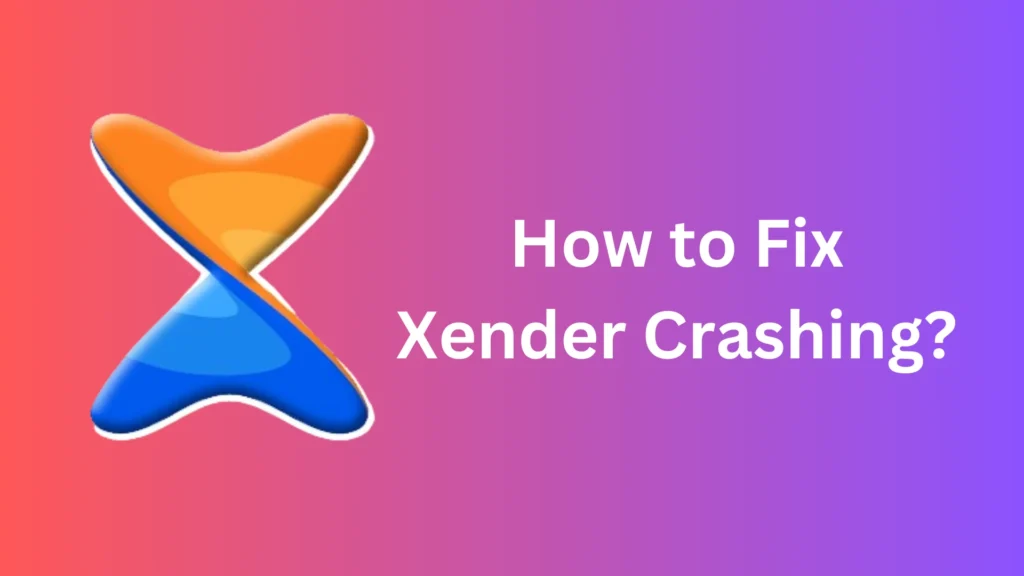
In its smooth operations, the Xender app sometimes crashes unexpectedly and disrupts your file transfer activities. These crashes can be frustrating, especially when all other apps on your device are performing well. These crashes are caused by file cache and other data errors.
How to Stop Xender from Crashing During File Transfers
It is effortless and possible to overcome Xender crashing issues. Here are some steps you can take to fix Xender crashing issues:
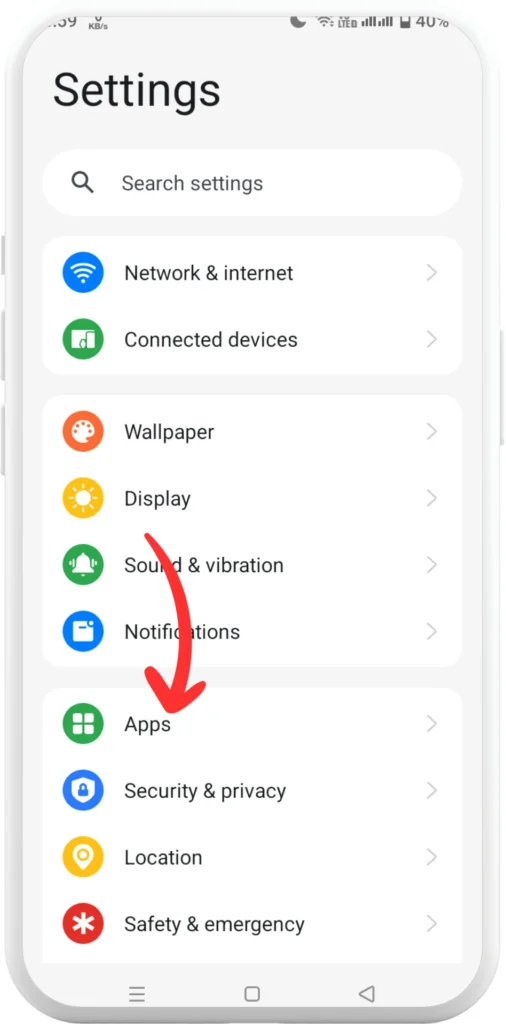
Open the Settings App
First, open your settings app in your mobile and search for “Apps” option.
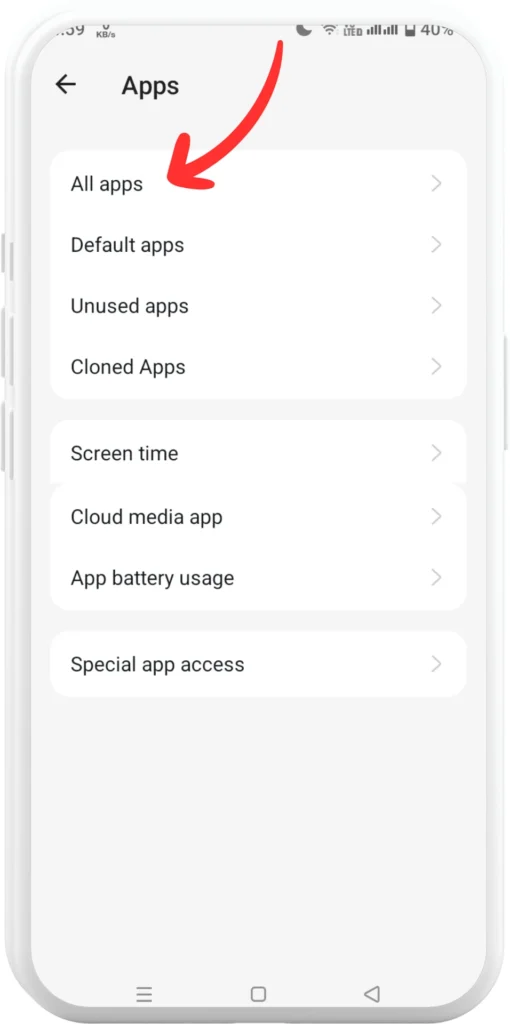
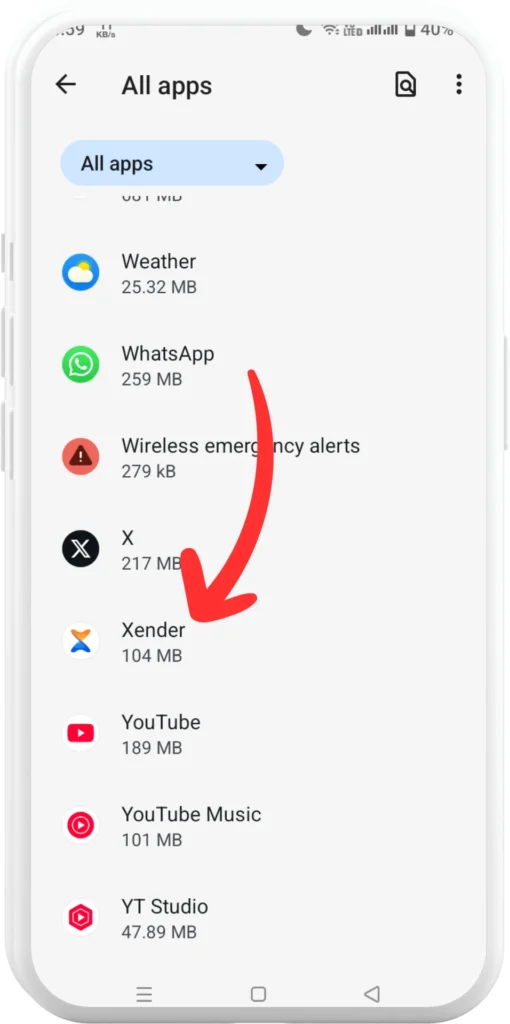
Click on All Apps
Then, you should click on All apps and search for “Xender” app.
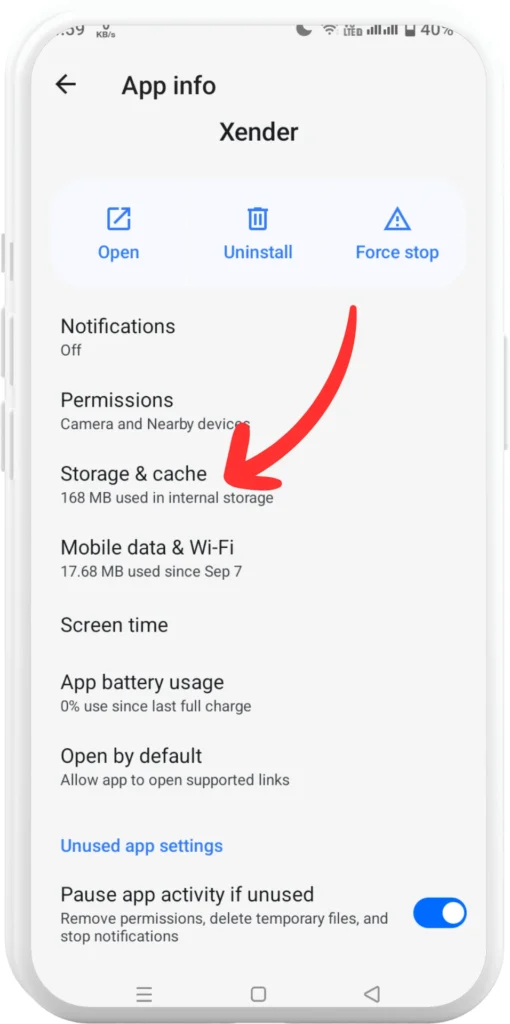
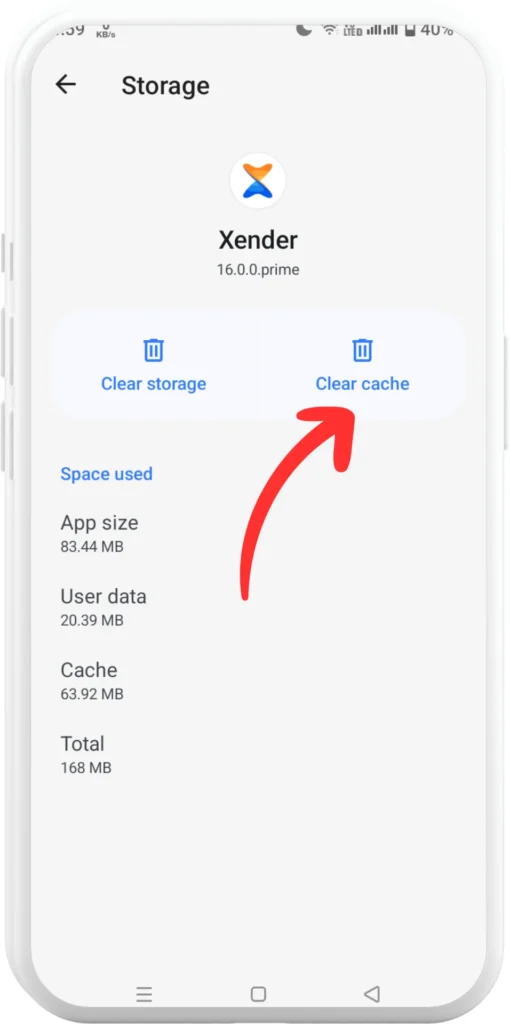
Click on Clear Cache
Then, you have to click on “Storage & cache” and then click on the “Clear Cache” option. By this all your cache will be cleared.
After this, you can see that Xender app will stop crashing as it did before. The main cause of these crashes was due to pile up of caches. Once you clear caches these all the related issues and crashing of Xender will stop.
FAQs
How to use Xender?
Xender is used to share files between various devices in a very easy process. In this, it creates a personal Wi-Fi hotspot and uses Wi-Fi direct technology.
How to update Xender?
Before transferring files through Xender, it is necessary that you should update this app properly. By updating you have the latest features, improvements, and bug fixes.
Why is my Xender not working?
Xender has many issues by which it stops working, some of them are like: outdated version, insufficient storage, corrupted storage, caching issues battery optimization, bugs and glitches, etc.
How to get QR code in Xender?
To, get a QR code in Xender, you have to install and open the Xender app and select the file which you want to send someone. Then, click on the “Send” button and your QR code will appear. Now, scan this QR code with your receiver’s device and your files will be sent.
How to send and receives files using Xender?
Open your Xender, and select “SEND” on the sending device and “Receive” on the receiving device. Then choose your files and connect your both devices via a Wi-Fi hotspot.